Introduction
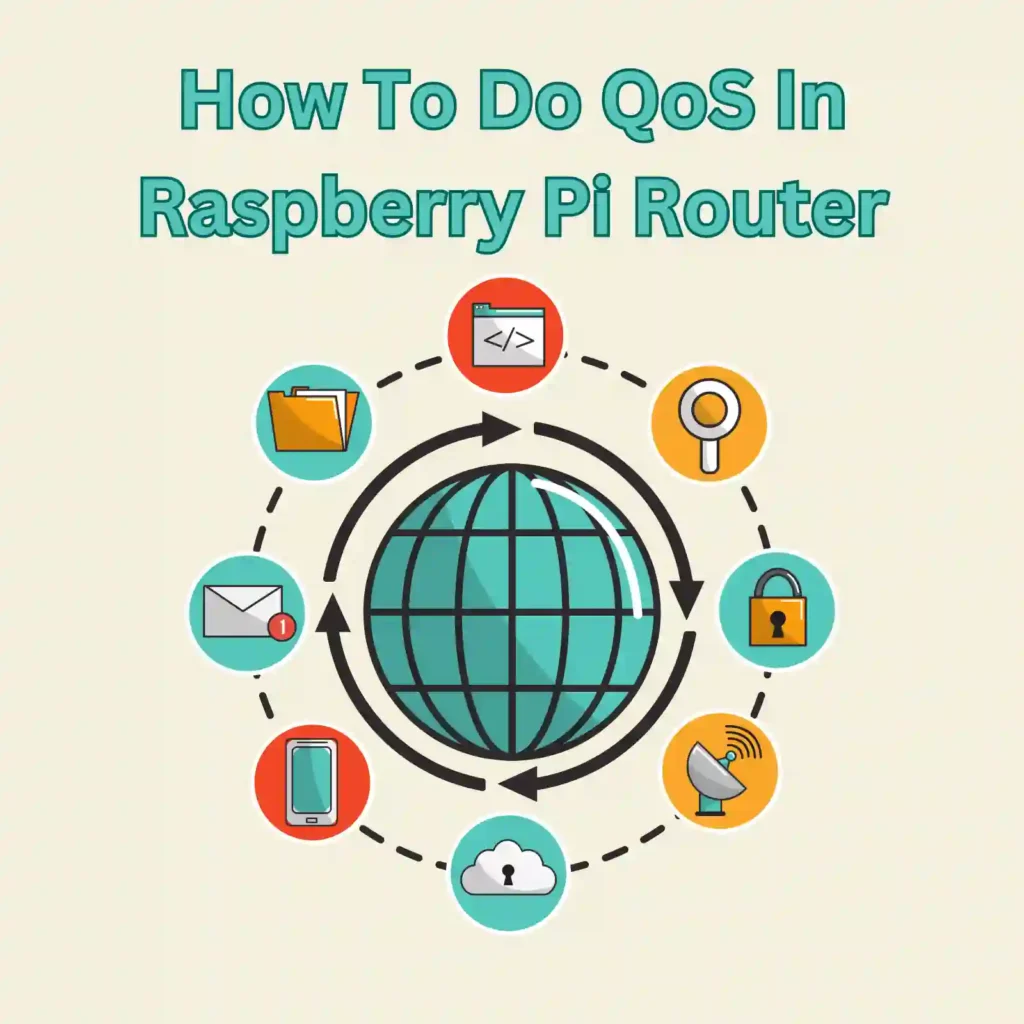
Optimizing network traffic management is crucial for ensuring a smooth and efficient browsing experience on your Raspberry Pi Linux router. Quality of Service (QoS) implementation using the tc command empowers you to prioritize specific types of network traffic, granting them higher or lower precedence based on your desired criteria. By following the step-by-step guide provided below, you can configure QoS on your Raspberry Pi, allowing you to allocate network resources intelligently and enhance the performance of critical applications. From prioritizing SSH traffic for seamless remote connections to allocating appropriate bandwidth for HTTP requests, these coding examples demonstrate how to shape and control network traffic effectively, ultimately leading to an optimized and responsive networking environment.
Quick Summary Table
Lets go over a quick summary of the steps involved before we go into a deeper dive.
The table above provides a summary of the steps involved in implementing Quality of Service (QoS) on a Raspberry Pi Linux router using the tc command. In the first step, the necessary tools, namely tc and iptables, are installed to facilitate traffic control. This ensures that the router has the required software components for managing network traffic effectively. Next, in step two, IP forwarding is enabled to allow the Raspberry Pi to function as a router, routing traffic between different network interfaces. This enables the router to handle and control network traffic flow. Step three involves creating traffic control rules using the tc command.
These rules define the prioritization and shaping of traffic based on various criteria such as IP addresses, ports, or protocols. By configuring these rules, specific types of traffic can be given higher or lower precedence, allowing for optimized network resource allocation. Lastly, in step four, the setup of traffic control is made persistent on Raspberry Pi startup. By creating a script and adding it to the system startup, the QoS rules remain in effect even after a reboot, ensuring consistent and reliable traffic control. By following these steps, the Raspberry Pi Linux router can effectively manage network traffic and enhance overall network performance and user experience.
Setting UP Raspberry Pi as QoS Router
To implement Quality of Service (QoS) in a Raspberry Pi Linux router using the tc (Traffic Control) command, you need to configure traffic shaping rules. tc allows you to prioritize and control network traffic based on various criteria such as IP addresses, ports, or protocols. Here’s a step-by-step guide with coding examples:
Step 1
To begin implementing Quality of Service (QoS) on your Raspberry Pi Linux router, it is crucial to install the required tools, specifically tc and iptables. These tools are essential for effective traffic control and management. By ensuring that these tools are properly installed, you lay the foundation for optimizing network traffic and enhancing overall performance. Installing tc and iptables enables you to configure rules and parameters that govern how traffic is prioritized, shaped, and allocated on your router, ultimately leading to a smoother and more efficient browsing experience for your users.
$ sudo apt-get update$ sudo apt-get install iproute2 iptablesThe above assumes you have a Debian based operating system that has the apt-get command.
Step 2
Enabling IP forwarding is a critical step in transforming your Raspberry Pi into a capable router. By enabling IP forwarding, you empower your device to efficiently route traffic between different network interfaces. This means that data packets can seamlessly flow from one network to another, allowing your router to effectively handle and manage the network traffic. Enabling IP forwarding is a fundamental aspect of QoS implementation, as it enables your Raspberry Pi to act as a central hub for traffic control, ensuring that packets are appropriately directed and optimized for an optimized and responsive networking environment.
IP forwarding allows your Raspberry Pi to act as a router. Open the sysctl.conf file using a text
$ sudo nano /etc/sysctl.confUncomment the line containing net.ipv4.ip_forward=1 so it looks like this:
net.ipv4.ip_forward=1Save and exit and you should be set to make them go into effect just run:
sysctl -p /etc/sysctl.confStep 3
In this step, you will leverage the tc command to create traffic control rules that govern how network traffic is prioritized and shaped on your Raspberry Pi Linux router. These rules enable you to allocate network resources intelligently, ensuring that critical applications receive the necessary bandwidth while managing and limiting the bandwidth available to less important traffic. By defining these rules based on criteria such as IP addresses, ports, or protocols, you can tailor the traffic control to suit your specific needs. This level of customization allows you to optimize network performance, enhance responsiveness, and guarantee a superior user experience.
Now, let’s create the traffic control rules using the tc command. Here’s an example that prioritizes SSH traffic over HTTP traffic:
# Create a new class for SSH traffic with higher priority (class 1)$ sudo tc qdisc add dev eth0 root handle 1: htb default 12$ sudo tc class add dev eth0 parent 1: classid 1:1 htb rate 1000Mbps$ sudo tc class add dev eth0 parent 1:1 classid 1:11 htb rate 800Mbps prio 1$ sudo tc filter add dev eth0 parent 1:0 protocol ip prio 1 u32 match ip dport 22 0xffff flowid 1:11# Create a class for HTTP traffic with lower priority (class 2)$ sudo tc class add dev eth0 parent 1:1 classid 1:12 htb rate 200Mbps prio 2$ sudo tc filter add dev eth0 parent 1:0 protocol ip prio 2 u32 match ip dport 80 0xffff flowid 1:12In this example, SSH traffic is assigned to class 1:11 with a higher priority, and HTTP traffic is assigned to class 1:12 with a lower priority.
Step 4
To ensure consistent and persistent traffic control, it is essential to set up the QoS rules to be applied automatically every time your Raspberry Pi starts up. By creating a script and adding it to the system startup, you establish a seamless and reliable QoS implementation that remains in effect even after a reboot. This means that your carefully configured traffic control rules will persistently govern the network traffic on your router, providing consistent prioritization, shaping, and allocation of resources. By automating the startup process, you streamline the management of QoS on your Raspberry Pi, allowing for a hassle-free and optimized network environment that consistently delivers superior performance to your users.
To ensure that your QoS rules persist after a reboot, you can create a script and add it to the system startup. Create a new script, for example, qos.sh, using a text editor:
$ sudo nano /etc/network/if-up.d/qos.shNow add the following content into our qos.sh file.
tc qdisc add dev eth0 root handle 1: htb default 12tc class add dev eth0 parent 1: classid 1:1 htb rate 1000Mbpstc class add dev eth0 parent 1:1 classid 1:11 htb rate 800Mbps prio 1tc filter add dev eth0 parent 1:0 protocol ip prio 1 u32 match ip dport 22 0xffff flowid 1:11tc class add dev eth0 parent 1:1 classid 1:12 htb rate 200Mbps prio 2tc filter add dev eth0 parent 1:0 protocol ip prio 2 u32 match ip dport 80 0xffff flowid 1:12Save, exit and make it an executable by running the following command:
sudo chmod +x /etc/network/if-up.d/qos.shThis script will be invoked automatically now whenever your interface goes up.
Step 5
After implementing QoS on your Raspberry Pi router, it is important to continuously monitor and fine-tune the QoS settings to ensure optimal performance. Monitor the network traffic patterns and assess how well the implemented QoS rules are meeting the desired objectives. Like before we can use tc or third-party network monitoring applications to gather data on bandwidth usage, latency, and packet loss. Analyze this data to identify any bottlenecks or areas for improvement. Based on your findings, make adjustments to the QoS settings to optimize the allocation of network resources. For example, if you observe that certain types of traffic are not receiving adequate bandwidth, you can modify the QoS rules to prioritize them appropriately. Regular monitoring and fine-tuning will help you maintain an efficient and responsive network environment.
# Monitor bandwidth usage using tc command$ sudo tc -s -d class show dev eth0# Monitor latency using ping command$ ping -c 5 google.com# Monitor packet loss using ping command$ ping -c 100 -i 0.2 -q google.comIn this example, the tc command is used to monitor bandwidth usage on the eth0 interface. The -s flag displays detailed statistics, and the -d flag provides a human-readable output. Additionally, the ping command is used to measure network latency and packet loss. By monitoring these metrics, you can gather valuable information about the performance of your QoS implementation and identify areas that require fine-tuning.
Step 6
To further refine your QoS implementation, consider implementing traffic classification and shaping based on the specific requirements of different applications. Different applications may have unique traffic patterns and demands. By tailoring the QoS rules to match the characteristics of specific applications, you can optimize their performance and ensure a better user experience. For instance, if you have real-time communication applications like video conferencing or VoIP, you can create QoS rules to prioritize their traffic, minimizing latency and ensuring smooth communication. Similarly, you can shape the traffic of bandwidth-intensive applications like video streaming to avoid congestion and guarantee a high-quality viewing experience. By fine-tuning the QoS settings based on application-specific requirements, you can achieve optimal performance and user satisfaction across a variety of networked applications.
These additional steps enhance the QoS implementation process by focusing on continuous monitoring, fine-tuning, and tailoring the traffic control to meet specific application needs. By regularly assessing and optimizing the QoS settings, you can maintain an efficient network environment that consistently delivers superior performance and responsiveness to your users.
# Prioritize VoIP traffic$ sudo tc filter add dev eth0 protocol ip prio 3 u32 match ip dport 5060 0xffff flowid 1:11# Shape video streaming traffic$ sudo tc filter add dev eth0 protocol ip prio 4 match u32 0 0 flowid 1:12In this example, application-specific traffic shaping is implemented. The first command prioritizes Voice over IP (VoIP) traffic by matching the destination port 5060 and assigning it to class 1:11. This ensures that VoIP traffic receives higher precedence and is allocated sufficient bandwidth for smooth communication. The second command shapes video streaming traffic by matching all traffic and assigning it to class 1:12. By shaping the video streaming traffic, you can control its bandwidth consumption, prevent congestion, and provide a high-quality streaming experience to users.
Note: The above examples assume that you have already set up the basic traffic control rules as mentioned in the previous steps.
Implementing Quality of Service (QoS) on your Raspberry Pi Linux router using the tc command is a valuable approach to optimize network traffic management. By following the step-by-step guide and utilizing the provided coding examples, you can prioritize specific types of traffic, ensuring a seamless browsing experience and efficient resource allocation. With QoS in place, critical applications like SSH can receive higher priority, while lower priority traffic such as web requests can be appropriately managed. By shaping and controlling network traffic, you can enhance overall performance, responsiveness, and user satisfaction. Take advantage of these strategies to optimize your Raspberry Pi router and create a reliable and efficient networking environment for your specific needs.