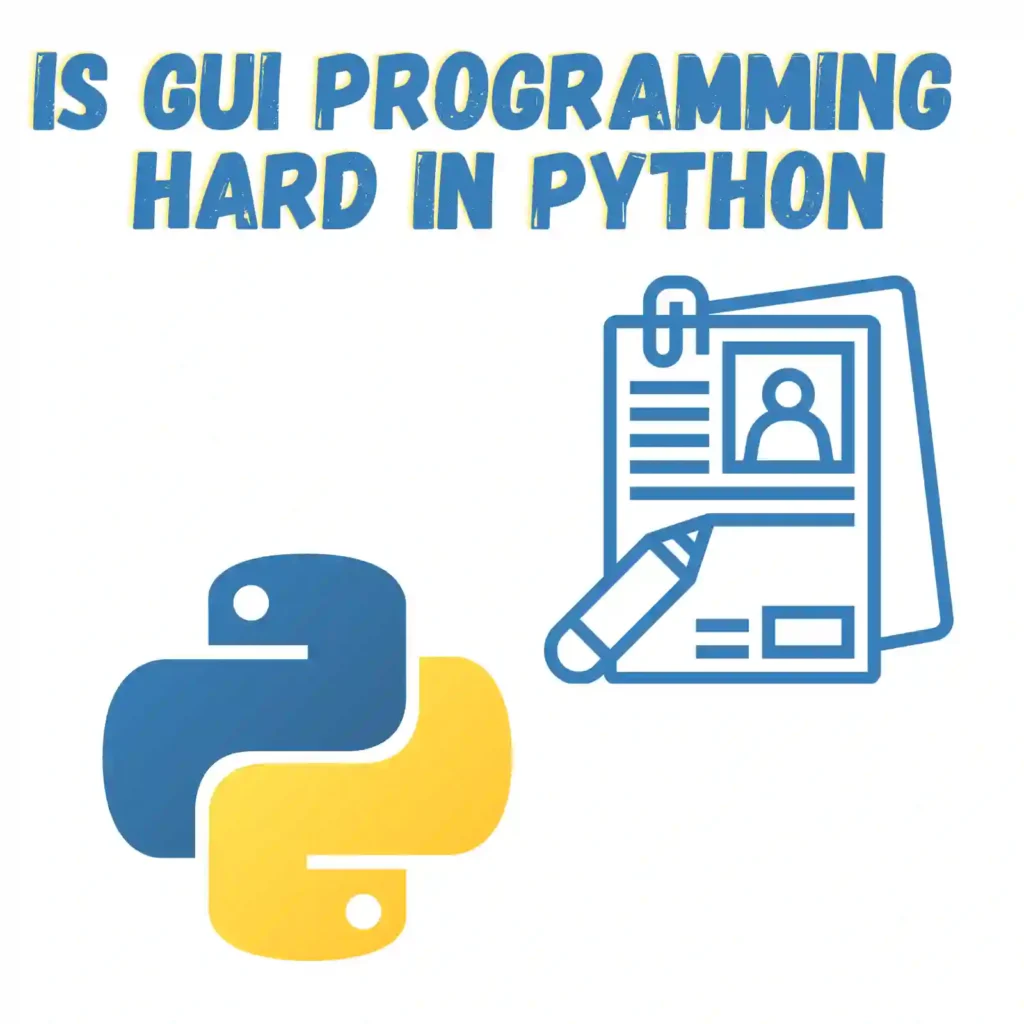
Over the years I’ve done a few GUI libraries in Python. I want to break down today why this is a bit hard and may be a challenge for someone now starting out. I will also give you some tips at the end of how to make your life easier when doing GUI programming in Python. My goal is to give you options and outline for each of them the easy and hard things so you won’t waste time on them and based on your use case make the right selection.
Summary
I’m going to split this summary into two subsections as I think both require a summary for you to decide. One will be the challenges you may face and the other the difficulty and usability of GUI Python libraries for small and big projects.
GUI Challenges
Yes basically GUI programming is hard in Python. The main reason for this is the complexity that ties Python to your operating system and libraries that it uses. Additionally the lack of visualization tools along with a few libraries that don’t really cut it to abstract the logic and make things simple to the programmer.
To make things more clear I have created a table listing the areas where I score the difficulty of how hard each part of Python’s GUI programming lifecycle is.
| Difficulty | |
|---|---|
| Debugging | Hard (Threaded/Event) |
| Designer Tools | Limited (Only some frameworks) |
| Performance | Slow (Single core) |
| Documentation | Good |
| Learning Curve | High |
| Libraries | Average |
GUI Scalability
Below I will also make a summary table that will help you navigate and understand the difficulty of the Python GUI Programming Libraries. I’m going to cover basically the core ones and their limitations so you can quickly understand which is suitable for your needs.
| Difficulty | Big Projects | |
|---|---|---|
| Tkinter | Easy | Not good |
| wxPython | Average | Average |
| PyQT | Hard | Good |
| PyGTK | Hard | Average |
| Kivy | Average | Average |
As you can see above none of the libraries quite covers everything we need. So the bottom line is that Python GUI Programming is hard to do. I would have liked it if Python had a good solution for this but unfortunately it does not. That’s why you see it often paired with a web ui rather than a native GUI solution.
Python GUI Libraries
Python offers a number of options for GUI programming, including tkinter, wxPython, PyQt, PyGTK and Kivy. These libraries provide a range of tools and widgets for creating GUI applications in Python. However, each library has its own strengths and weaknesses, and choosing the right one depends on the specific needs of the application. Below I’m going to cover them based on my experience and using each of them.
Tkinter
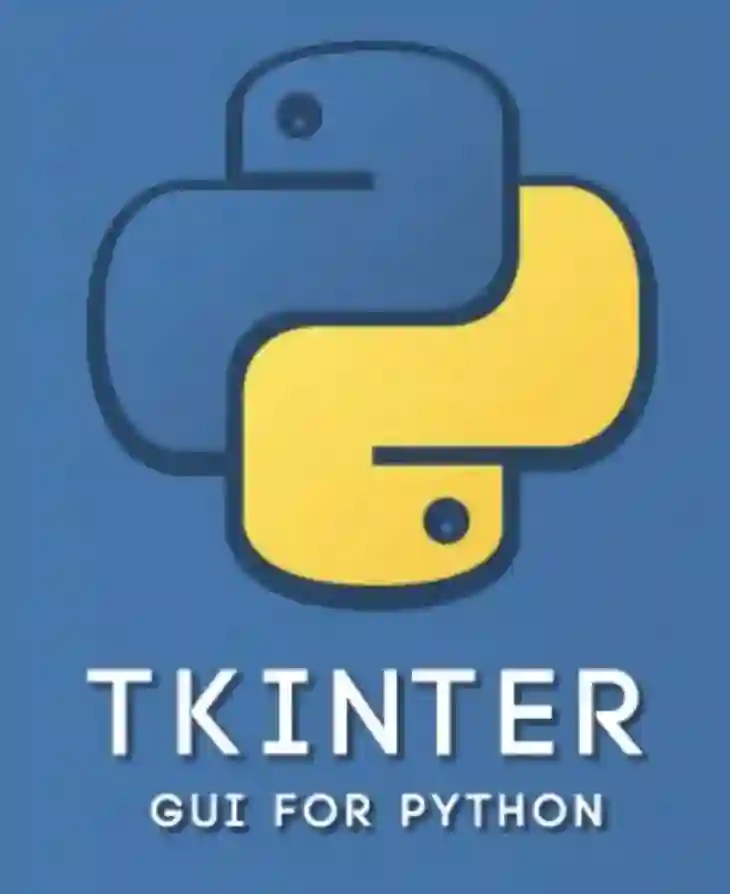
Tkinter is Python’s default GUI library, and it is included with most Python installations. Tkinter is a lightweight library that is easy to learn, making it an excellent choice for beginners. However, it may not be the best choice for complex applications with advanced features. I think this is also the easiest and can get you going pretty fast. This is probably the only library in my list that I can say does not make the GUI Programming in Python hard.
Lets go over some example code below to understand how easy tkInter is and why it’s the default Python GUI library.
import tkinter as tk
def greet():
name = name_entry.get()
greeting = "Hello, " + name + "!"
greeting_label.config(text=greeting)
root = tk.Tk()
root.title("Greeting App")
name_label = tk.Label(root, text="Enter your name:")
name_label.pack()
name_entry = tk.Entry(root)
name_entry.pack()
greet_button = tk.Button(root, text="Greet", command=greet)
greet_button.pack()
greeting_label = tk.Label(root, text="")
greeting_label.pack()
root.mainloop()
- Use the
tkinterlibrary, which provides tools for creating graphical user interfaces (GUIs) in Python. - Define a function
greet()which will be called when the “Greet” button is pressed. This function gets the name entered by the user, constructs a greeting message, and updates the text of thegreeting_labelwidget. - Create a
Tk()object, which represents the main window of the GUI. - Set the title of the main window to “Greeting App” using the
title()method. - Create a
Labelwidget with the text “Enter your name:”, and packs it into the main window using thepack()method. - Create an
Entrywidget where the user can enter their name, and packs it into the main window. - Create a
Buttonwidget with the text “Greet”, and associates it with thegreet()function using thecommandparameter. The button is packed into the main window. - The program creates a
Labelwidget with an empty text, which will be used to display the greeting message. This widget is packed into the main window. - Finally, the program enters the event loop using the
mainloop()method, which waits for user input and updates the GUI in response.
This example demonstrates the basic structure of a Tkinter program, and how to create and manipulate various types of widgets. By using additional widgets and functions, much more complex and interactive GUIs can be created in Python.
wxPython
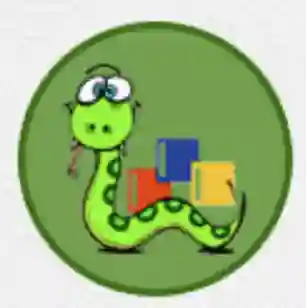
wxPython is a popular GUI library that is known for its robustness and flexibility. It provides a wide range of widgets and tools for creating complex GUI applications. However, wxPython has a steeper learning curve than tkinter, and it may not be the best choice for simple applications. Like before I’d like to show you an example of how wxPython is used to create a greeting example.
import wx
class GreetingFrame(wx.Frame):
def __init__(self, parent, title):
super(GreetingFrame, self).__init__(parent, title=title)
panel = wx.Panel(self)
vbox = wx.BoxSizer(wx.VERTICAL)
hbox1 = wx.BoxSizer(wx.HORIZONTAL)
hbox2 = wx.BoxSizer(wx.HORIZONTAL)
name_label = wx.StaticText(panel, label='Enter your name:')
self.name_entry = wx.TextCtrl(panel)
hbox1.Add(name_label, flag=wx.RIGHT, border=8)
hbox1.Add(self.name_entry, proportion=1)
greet_button = wx.Button(panel, label='Greet')
greet_button.Bind(wx.EVT_BUTTON, self.on_greet)
hbox2.Add(greet_button)
self.greeting_label = wx.StaticText(panel, label='')
vbox.Add(hbox1, flag=wx.EXPAND|wx.LEFT|wx.RIGHT|wx.TOP, border=10)
vbox.Add(hbox2, flag=wx.EXPAND|wx.LEFT|wx.RIGHT|wx.TOP, border=10)
vbox.Add(self.greeting_label, flag=wx.ALIGN_CENTER|wx.TOP, border=20)
panel.SetSizer(vbox)
def on_greet(self, event):
name = self.name_entry.GetValue()
greeting = "Hello, " + name + "!"
self.greeting_label.SetLabel(greeting)
app = wx.App()
frame = GreetingFrame(None, title='Greeting App')
frame.Show()
app.MainLoop()
- Use the
wxmodule, which provides tools for creating graphical user interfaces (GUIs) in Python. - Define a class
GreetingFramewhich inherits fromwx.Frame, and creates a window with a title and a panel. - Define the
__init__method for theGreetingFrameclass, which sets up the layout of the window using a combination ofwx.BoxSizerandwx.StaticTextwidgets. - Define the
on_greetmethod for theGreetingFrameclass, which is called when the “Greet” button is clicked. This method retrieves the name entered by the user, constructs a greeting message, and updates the text of theself.greeting_labelwidget. - Create a
wx.Appobject, which represents the main event loop for the GUI. - Create an instance of the
GreetingFrameclass, passing inNoneas the parent window and “Greeting App” as the title. - Show the main window by calling the
Show()method on the frame object. - Finally, the program enters the event loop using the
MainLoop()method of thewx.Appobject, which waits for user input and updates the GUI in response.
This example demonstrates the basic structure of a wxPython program, and how to create and manipulate various types of widgets using sizers. By using additional widgets and event handlers, much more complex and interactive GUIs can be created in Python.
PyQt
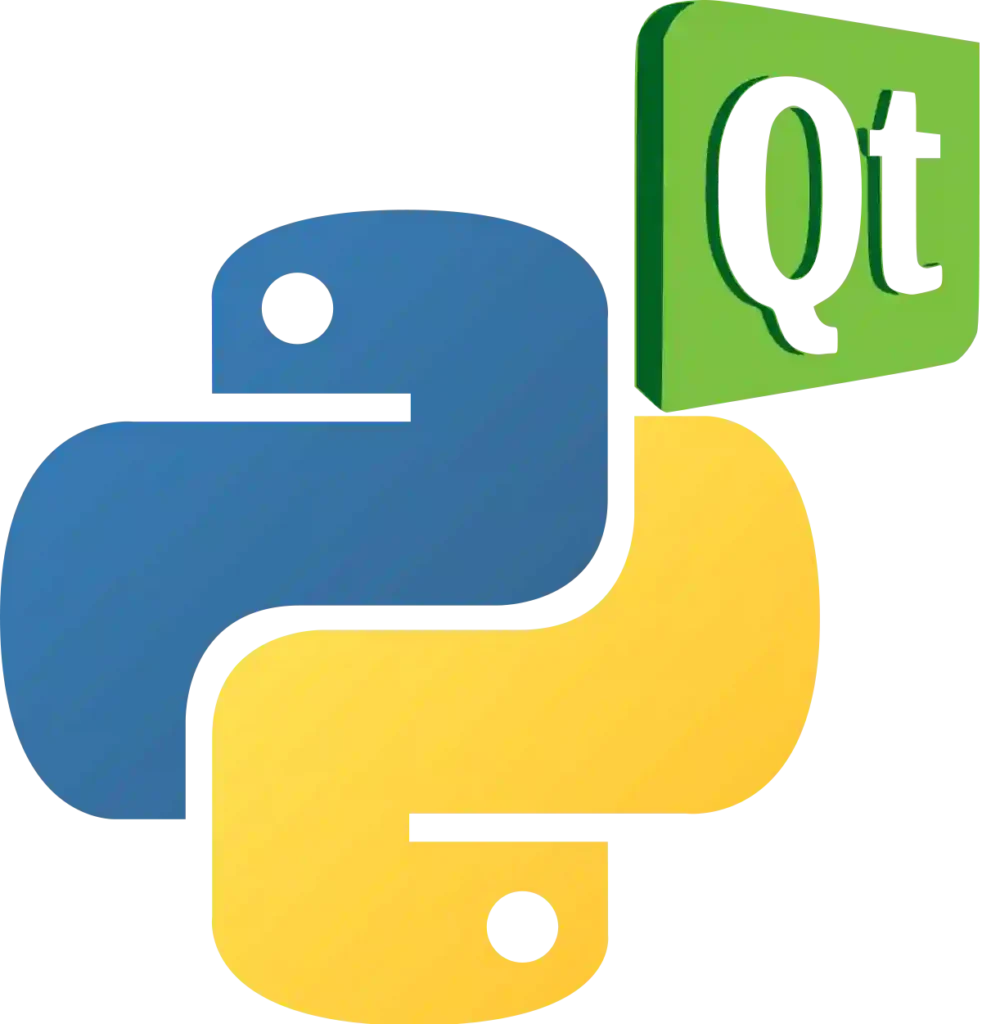
PyQt is a Python binding for the Qt toolkit, a popular GUI library used by many large applications. PyQt provides a comprehensive set of tools and widgets for creating GUI applications, and it has a large and active community of developers. However, using PyQt requires the purchase of a commercial license for some types of applications, which can be a disadvantage for small projects. Since PyQT is now commercial and has been slowly getting the kudos from a lot of guys in the industry I’m going to show you a quick example of how powerful it is if you know how to get your way around it. This simply creates a window with a button by overloading the default QT class for a window.
import sys
from PyQt5.QtWidgets import QApplication, QLabel, QMainWindow, QPushButton
class MainWindow(QMainWindow):
def __init__(self):
super().__init__()
self.setWindowTitle("PyQT Example")
self.setGeometry(100, 100, 400, 300)
self.label = QLabel(self)
self.label.setText("Hello, World!")
self.label.move(150, 50)
self.button = QPushButton("Click me", self)
self.button.move(150, 100)
self.button.clicked.connect(self.button_clicked)
def button_clicked(self):
self.label.setText("Button clicked!")
if __name__ == '__main__':
app = QApplication(sys.argv)
window = MainWindow()
window.show()
sys.exit(app.exec_())
- Import the necessary modules and packages
- Define a
MainWindowclass that inherits from theQMainWindowclass - Define the
__init__()method to initialize the main window - Set the window title, size and position using
setWindowTitle(),setGeometry()methods - Create a
QLabelwidget and add it to the main window usingsetParent()method - Set the text for the label using
setText()method - Set the position for the label using
move()method - Create a
QPushButtonwidget and add it to the main window usingsetParent()method - Set the text for the button using
setText()method - Set the position for the button using
move()method - Connect the
clickedsignal of the button to thebutton_clicked()method - Define the
button_clicked()method to change the text of the label when the button is clicked - Create an instance of the
QApplicationclass passing in thesys.argvargument - Create an instance of the
MainWindowclass - Show the window using
show()method - Start the event loop using
exec_()method - Exit the application when the event loop is finished using
sys.exit()method.
As we mentioned above PyQT is basically the second most popular framework for UI in Linux environments. Basically QT is lightweight and gets the job done to cover most of your UI needs. In fact Fedora UI (KDE) is coded mostly in the QT library so the potential it has is great. The biggest problem is availability and setting it up in your system to work properly. This along with the special functions you have to learn make it a hard option for Python GUIs.
PyGTK

PyGTK is another alternative to PyQT. It basically is the other Linux framework of handling UI applications. So basically PyGTK like PyQT is a layer on top of that that allows you to use Python bindings in your code. I personally prefer to use it as it’s more popular and the Gnome project uses it along with a lot of other popular applications. This means that it’s pre-installed in the system most of the times and you don’t need to take any extra steps to implement it. The reason that this makes GUI in Python hard is that like everything else it’s dependent on a lot of system libraries that are also tied to operating system internals. While you can get things to work the effort is a bit hard to get going.
Like we did earlier but this time our example would require more steps to create a window with a button (compared to QT).
import gtk
class HelloWorld:
def __init__(self):
# Create a new window
self.window = gtk.Window()
# Set the window title
self.window.set_title("PyGTK Example")
# Set the window size
self.window.set_size_request(400, 300)
# Create a new label
self.label = gtk.Label("Hello, World!")
# Add the label to the window
self.window.add(self.label)
# Create a new button
self.button = gtk.Button("Click me")
# Add the button to the window
self.window.add(self.button)
# Connect the clicked signal to the button_clicked function
self.button.connect("clicked", self.button_clicked)
# Show all widgets
self.window.show_all()
def button_clicked(self, widget):
# Change the label text when the button is clicked
self.label.set_text("Button clicked!")
if __name__ == "__main__":
# Create a new instance of the HelloWorld class
hello = HelloWorld()
# Start the GTK+ main loop
gtk.main()
- Import the
gtkmodule - Define a
HelloWorldclass - Define the
__init__()method to initialize the window and widgets - Create a new
gtk.Windowobject - Set the window title using
set_title()method - Set the window size using
set_size_request()method - Create a new
gtk.Labelobject with the text “Hello, World!” - Add the label to the window using
add()method - Create a new
gtk.Buttonobject with the text “Click me” - Add the button to the window using
add()method - Connect the
clickedsignal of the button to thebutton_clicked()function usingconnect()method - Define the
button_clicked()function to change the label text when the button is clicked - Create an instance of the
HelloWorldclass - Show all widgets using
show_all()method of the window - Start the GTK+ main loop using
gtk.main()method.
Like the QT the code template is very similar in nature where you add components on top of the GTK main application that’s encapsulated in a window or dialog. In my opinion PyGTK is hard to install but easy once installed making it an average option for Python GUI.
Kivy
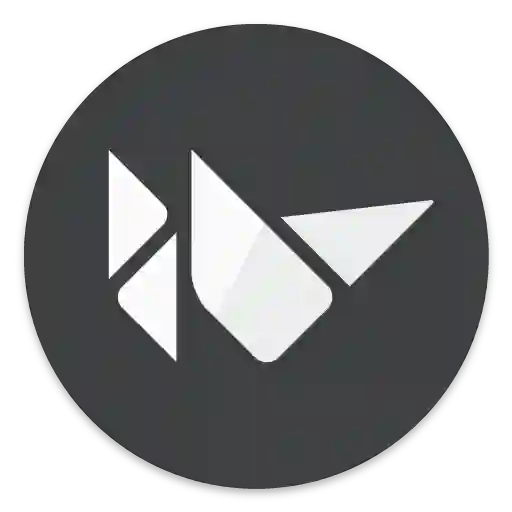
Kivy is a cross-platform GUI library that is designed for touchscreens and mobile devices. It provides a set of widgets and tools that are optimized for touch-based interfaces, making it an excellent choice for mobile app development. However, Kivy may not be the best choice for desktop applications or applications that require complex widgets. We do the same example on Kivy which I think has a very promising way of expanding and improving.
import kivy
from kivy.app import App
from kivy.uix.button import Button
class MyApp(App):
def build(self):
# Create a new button
button = Button(text="Click me!")
# Attach the on_press event to the button
button.bind(on_press=self.on_button_press)
# Return the button as the root widget
return button
def on_button_press(self, instance):
# Change the button text when pressed
instance.text = "You clicked me!"
if __name__ == "__main__":
MyApp().run()
- Import the
kivymodule - Import the
AppandButtonclasses from thekivy.uixmodule - Define a new
MyAppclass that inherits fromApp - Define the
build()method to create the GUI and return the root widget - Create a new
Buttonobject with the text “Click me!” - Attach the
on_pressevent to the button using thebind()method - Define the
on_button_press()method to change the button text when pressed - Create an instance of the
MyAppclass and call therun()method to start the application.
Unlike PyQT and PyGTK kivy is a newer player in the Python GUI scene. It essentially offers a somewhat lightweight alternative but it also comes with pretty much the learning curve and difficulties to get going as PyQT and PyGTK making it in my opinion a hard option for Python GUI code.
Challenges of GUI Programming in Python
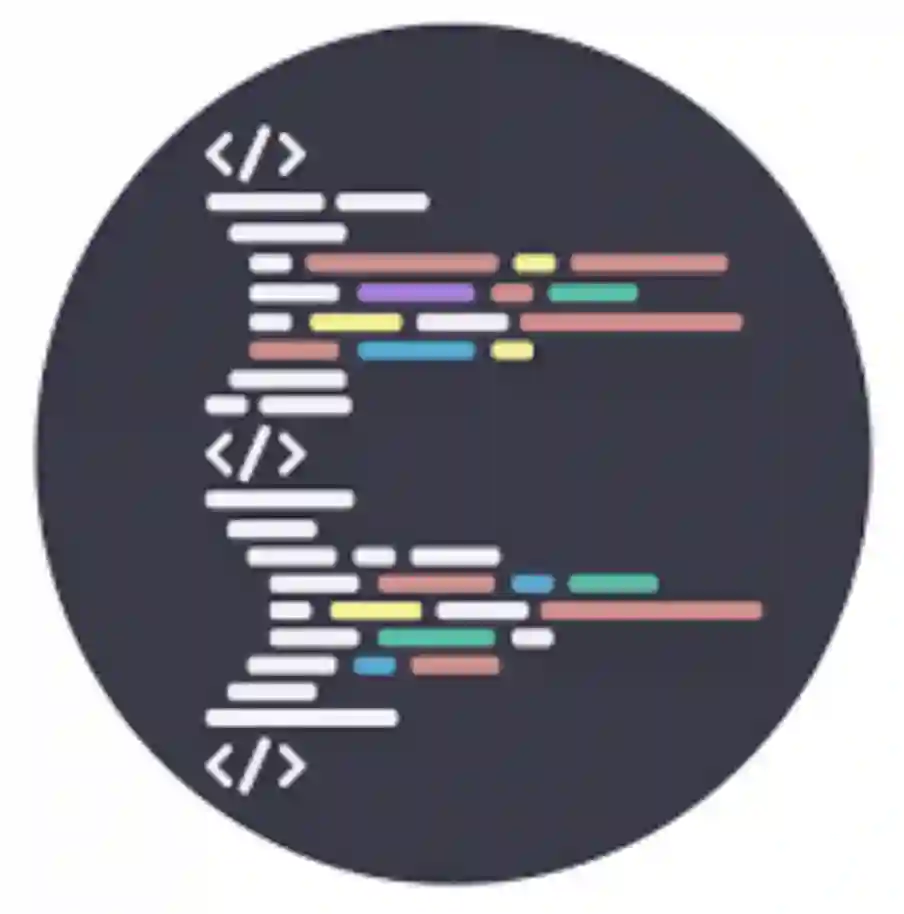
While Python offers a range of options for GUI programming, creating a GUI can still be a challenging task. Some of the common challenges of GUI programming in Python include:
Designing an intuitive and visually appealing interface
Creating a GUI that is easy to use and visually appealing requires a good understanding of user interface design principles. This can be a time-consuming process, as it may involve multiple iterations of design and testing.
Handling user input and events
GUI applications rely on user input to perform tasks, and handling this input can be a complex task. This may involve handling multiple types of input, such as mouse clicks, keyboard input, and touch events.
Managing state and data
GUI applications often involve managing a large amount of data, such as user preferences, application settings, and data from external sources. Managing this data can be a complex task that requires careful planning and organization.
Debugging and testing
GUI applications can be more difficult to debug and test than command-line applications. This is because GUI applications often involve complex interactions between multiple components, which can be difficult to isolate and test.
GUI Jargon
GUI programming in Python can be complex, especially for beginners. There are many components and concepts to understand, including layouts, widgets, event handling, and graphics.
Frameworks
There are multiple GUI frameworks available for Python, each with its own strengths and weaknesses. This can make it difficult to choose the right framework and learn how to use it effectively.
Platform-specific issues
GUI programming in Python can have platform-specific issues, such as differences in font rendering, screen sizes, and operating system APIs. This can make it challenging to create cross-platform GUI applications.
Performance
Python is an interpreted language, which means it can be slower than compiled languages. This can result in slower GUI performance, especially in applications that require heavy graphics processing.
Learning curve
GUI programming in Python can have a steep learning curve, requiring a strong understanding of Python and the specific GUI framework being used. This can make it difficult for beginners to get started and create functional applications.
Documentation
Some GUI frameworks for Python may not have comprehensive or up-to-date documentation, which can make it challenging to learn how to use them effectively.
Is GUI Programming Hard in Python
GUI programming in Python can be challenging for beginners, especially those who are not familiar with the language’s syntax and object-oriented programming concepts. However, once you have a good understanding of Python and its GUI libraries, you can create interactive applications with ease. Earlier we covered most of those applications which hopefully gives you an idea which are easy to use and which are hard (the majority of them).
Despite these challenges, GUI programming is not inherently hard in Python. With the right tools, resources, and guidance, developers of all skill levels can learn to create professional-quality GUIs in Python. In the list above we went into a few of the technical aspects of why it’s hard which may offer more insights if this problem applies to your case.
Tips for Making GUI Programming Easier in Python
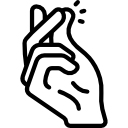
Choose the right GUI framework
There are several GUI frameworks available for Python, each with its own strengths and weaknesses. Choose a framework that is well documented, has an active community, and suits your specific needs.
Use a layout manager
Layout managers help you position and size your widgets in a more efficient and scalable way. Use a layout manager instead of manually positioning your widgets. There are a few options out there such as glade.
Modularize your code
Divide your code into smaller, more manageable modules. This makes your code easier to understand and modify.
Use event-driven programming
GUI programming is event-driven, which means you write functions that are called when events occur, such as button clicks or keyboard presses. Use event-driven programming to make your code more organized and easier to maintain.
Use object-oriented programming
Object-oriented programming (OOP) helps you organize your code into classes and objects. Use OOP to create reusable and scalable GUI components.
Use version control
Version control helps you track changes to your code and collaborate with other developers. Use a version control system like Git to make GUI programming easier and less error-prone.
Add GUI Component Testing
Test your code frequently and thoroughly to catch errors early and ensure your GUI works as expected. Use automated testing tools to speed up the testing process and catch errors quickly.
Read the documentation
Read the documentation for the GUI framework you are using to learn about its features and functionality. This will help you write more efficient and effective code.
Join the Python GUI community
Join the community for the GUI framework you are using to ask questions, share your code, and learn from other developers. This will help you get better at GUI programming and stay up-to-date on the latest developments in the field.
Conclusion
Closing I’d like to leave you with some general thoughts. If you are planning to make a native GUI for Python in 2023 then you should seriously consider alternatives such as wrapping it around a web-ui or some other form of visualization. Python is a great programming language that excels in many things and areas however I do not think it has a great GUI framework and none of them I think are easy to use. Again based on your case some may be applicable that’s why I tried to break it up for you in sections above so you can make the best decision based on your needs.
Related
- Debug Multiprocessing In Python
- Which Python Library Should You Learn First
- Which Python Code Formatter – Black vs Blue
- Why Is Python So Popular if it’s Slow
